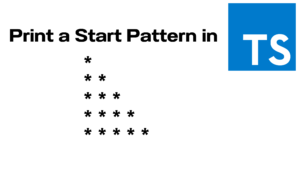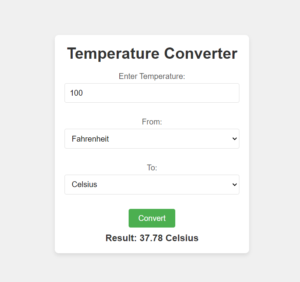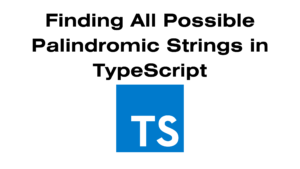In today’s digital world, QR codes are becoming increasingly popular. They offer a quick and efficient way to share information, whether it’s a URL, contact details, or even text messages. In this blog post, we will walk you through creating your very own QR code generator using simple HTML, CSS, and JavaScript. This guide is perfect for beginners and tech enthusiasts alike.
Create Your Own QR Code Generator: A Step-by-Step Guide
In today’s digital world, QR codes are becoming increasingly popular. They offer a quick and efficient way to share information, whether it’s a URL, contact details, or even text messages. In this blog post, we will walk you through creating your very own QR code generator using simple HTML, CSS, and JavaScript. This guide is perfect for beginners and tech enthusiasts alike.
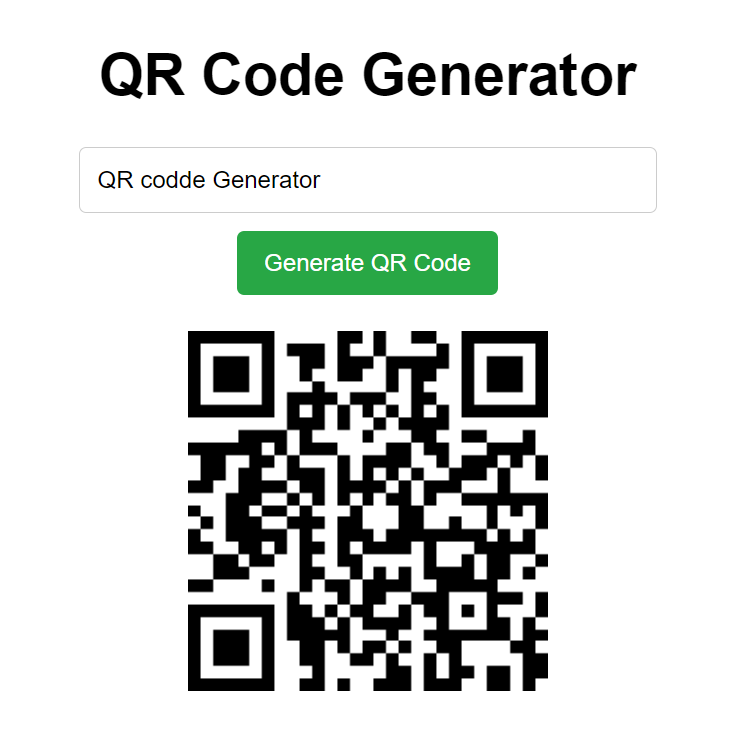
What is a QR Code?
A QR (Quick Response) code is a two-dimensional barcode that can be scanned using a smartphone camera. It can store various types of data, including URLs, text, and contact information. QR codes are widely used in marketing, ticketing, and even for contactless payments.
Why Create Your Own QR Code Generator?
Creating your own QR code generator allows you to customize the design, functionality, and usage to fit your specific needs. Whether you’re looking to promote a website, share a product link, or enhance your business card, having a personalized QR code generator can be incredibly useful.
Step-by-Step Guide to Building a QR Code Generator
1. HTML Structure
First, we need to set up the basic HTML structure. Here’s a simple template
<!DOCTYPE html>
<html lang="en">
<head>
<meta charset="UTF-8">
<meta name="viewport" content="width=device-width, initial-scale=1.0">
<title>QR Code Generator</title>
<link rel="stylesheet" href="styles.css">
</head>
<body>
<div class="container">
<h1>QR Code Generator</h1>
<input type="text" id="qrInput" placeholder="Enter text or URL" />
<button id="generateBtn">Generate QR Code</button>
<div id="qrCode"></div>
</div>
<script src="https://cdnjs.cloudflare.com/ajax/libs/jquery/3.6.0/jquery.min.js"></script>
<script src="https://cdnjs.cloudflare.com/ajax/libs/jquery.qrcode/1.0/jquery.qrcode.min.js"></script>
<script src="script.js"></script>
</body>
</html>
2. Styling with CSS
Next, we’ll add some basic CSS to make our generator visually appealing. Here’s the styling code:
body {
font-family: Arial, sans-serif;
background-color: #f0f0f0;
display: flex;
justify-content: center;
align-items: center;
height: 100vh;
margin: 0;
}
.container {
background: white;
padding: 20px;
border-radius: 8px;
box-shadow: 0 2px 10px rgba(0, 0, 0, 0.1);
text-align: center;
}
input {
width: 300px;
padding: 10px;
border: 1px solid #ccc;
border-radius: 4px;
margin-bottom: 10px;
}
button {
padding: 10px 15px;
border: none;
background-color: #28a745;
color: white;
border-radius: 4px;
cursor: pointer;
}
button:hover {
background-color: #218838;
}
#qrCode {
margin-top: 20px;
}
3. Adding Functionality with JavaScript
Now we’ll implement the functionality to generate the QR code when the user clicks the button. Below is the JavaScript code that makes this work:
document.getElementById('generateBtn').addEventListener('click', function() {
const qrInput = document.getElementById('qrInput').value;
const qrCodeDiv = document.getElementById('qrCode');
// Clear previous QR code
qrCodeDiv.innerHTML = '';
if (qrInput) {
// Generate QR code
$(qrCodeDiv).qrcode({
text: qrInput,
width: 200,
height: 200,
});
} else {
alert('Please enter a valid text or URL');
}
});
How It Works
- User Input: The user types a URL or text into the input field.
- Button Click: When the user clicks the “Generate QR Code” button, the script checks if the input field is not empty.
- QR Code Generation: The jQuery QR Code plugin generates the QR code and displays it below the button.