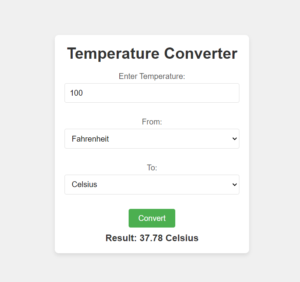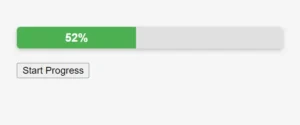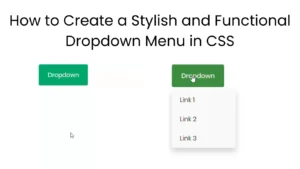Creating an analog clock for your website can be a fun and educational project. In this blog post, we’ll guide you through building a simple analog clock using HTML, CSS, and JavaScript, while ensuring it’s optimized for SEO on your WordPress site.
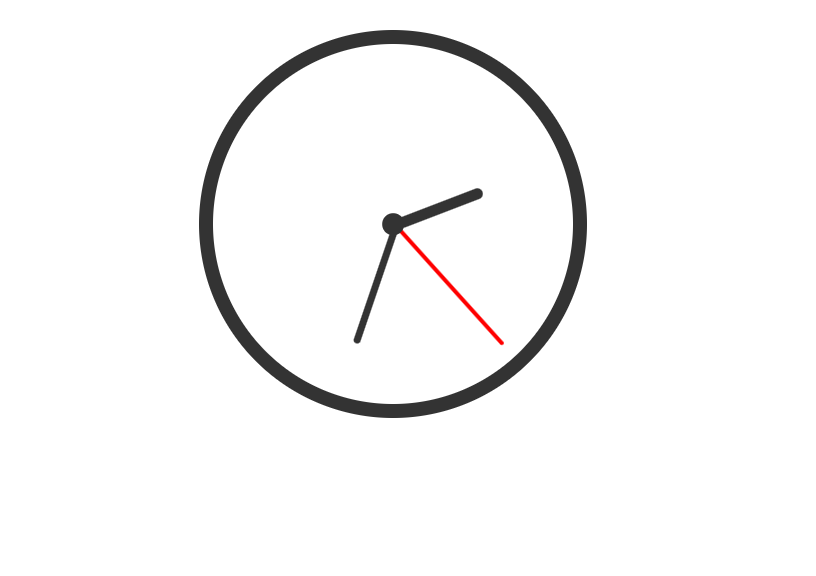
Step 1: Setting Up the HTML
First, we need to create the basic HTML structure for our analog clock. Open your WordPress editor and add a Custom HTML block to your desired post or page. Use the following code:
<!DOCTYPE html>
<html lang="en">
<head>
<meta charset="UTF-8">
<meta name="viewport" content="width=device-width, initial-scale=1.0">
<title>Analog Clock</title>
<link rel="stylesheet" href="styles.css">
</head>
<body>
<div class="clock">
<div class="hand hour-hand"></div>
<div class="hand minute-hand"></div>
<div class="hand second-hand"></div>
<div class="center-circle"></div>
</div>
<script src="script.js"></script>
</body>
</html>
Step 2: Adding CSS Styles
Next, we’ll style our clock using CSS. You can add this CSS code in the Additional CSS section under Appearance > Customize in your WordPress dashboard.
body {
display: flex;
justify-content: center;
align-items: center;
height: 100vh;
background-color: #f0f0f0;
}
.clock {
position: relative;
width: 200px;
height: 200px;
border: 8px solid #333;
border-radius: 50%;
background: white;
}
.hand {
position: absolute;
background: #333;
transform-origin: bottom;
bottom: 50%;
left: 50%;
transform: translateX(-50%);
}
.hour-hand {
width: 6px;
height: 50px;
border-radius: 6px;
}
.minute-hand {
width: 4px;
height: 70px;
border-radius: 4px;
}
.second-hand {
width: 2px;
height: 90px;
background: red;
border-radius: 2px;
}
.center-circle {
position: absolute;
background: #333;
width: 12px;
height: 12px;
border-radius: 50%;
top: 50%;
left: 50%;
transform: translate(-50%, -50%);
}
Step 3: Implementing JavaScript Functionality
Now we’ll add the JavaScript to make our clock dynamic. You can add this script using a custom JavaScript plugin or directly in the footer of your theme (inside the <body> tag in footer.php).
function updateClock() {
const now = new Date();
const seconds = now.getSeconds();
const minutes = now.getMinutes();
const hours = now.getHours();
const secondHand = document.querySelector('.second-hand');
const minuteHand = document.querySelector('.minute-hand');
const hourHand = document.querySelector('.hour-hand');
const secondsDegrees = ((seconds / 60) * 360) + 90;
const minutesDegrees = ((minutes / 60) * 360) + ((seconds / 60) * 6) + 90;
const hoursDegrees = ((hours / 12) * 360) + ((minutes / 60) * 30) + 90;
secondHand.style.transform = `rotate(${secondsDegrees}deg)`;
minuteHand.style.transform = `rotate(${minutesDegrees}deg)`;
hourHand.style.transform = `rotate(${hoursDegrees}deg)`;
}
setInterval(updateClock, 1000);
updateClock(); // Initial call to display clock immediately
Explanation:
- The
updateClockfunction calculates the current time and applies the correct rotation to each hand of the clock based on the time.
Step 4: Making It SEO-Friendly
To ensure your analog clock is SEO-friendly, follow these practices:
Use Semantic HTML
- Maintain a clear and logical HTML structure to improve accessibility and search engine indexing.
Optimize Load Times
- Minimize JavaScript impact by loading it asynchronously or using a performance optimization plugin.
Enhance Accessibility
- Consider adding ARIA roles and properties if necessary to make your clock more accessible.