Creating a digital clock for your website is a fun project that combines HTML, CSS, and JavaScript. In this blog post, we’ll guide you through the steps to build a simple digital clock and ensure it’s SEO-friendly for your WordPress site.
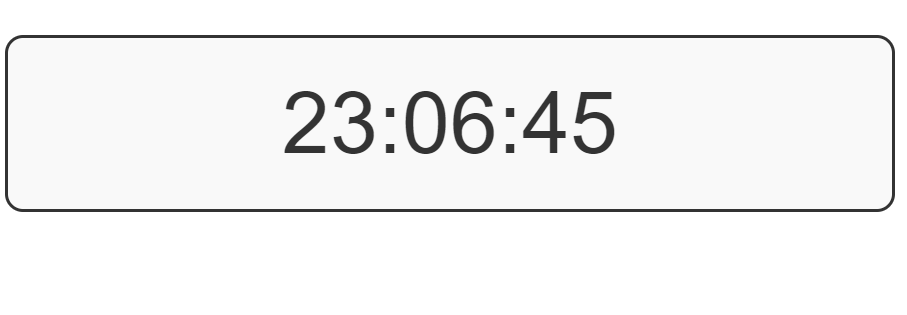
Step 1: Setting Up the HTML
First, we need a basic HTML structure to display the clock. Open your WordPress editor and add a Custom HTML block to your desired post or page. Use the following HTML code:
<div id="digital-clock" class="clock" role="timer" aria-live="polite"></div>
Explanation:
<div>: This element will hold our clock display.role="timer": Enhances accessibility by informing assistive technologies about the purpose of this element.aria-live="polite": This ensures that updates to the clock are announced without interrupting the user.
Step 2: Adding CSS Styles
Next, we’ll style the clock using CSS. This helps to make our clock visually appealing. You can add this CSS code in the Additional CSS section under Appearance > Customize in your WordPress dashboard.
.clock {
font-family: 'Arial', sans-serif;
font-size: 48px;
color: #333;
text-align: center;
margin-top: 20px;
padding: 20px;
border: 2px solid #333;
border-radius: 10px;
background-color: #f9f9f9;
}
Step 3: Implementing JavaScript Functionality
Now, let’s add the JavaScript that will make our clock dynamic. You can add this script using a custom JavaScript plugin or directly in the footer of your theme (inside the <body> tag in footer.php).
function updateClock() {
const now = new Date();
const hours = String(now.getHours()).padStart(2, '0');
const minutes = String(now.getMinutes()).padStart(2, '0');
const seconds = String(now.getSeconds()).padStart(2, '0');
const clockElement = document.getElementById('digital-clock');
clockElement.textContent = `${hours}:${minutes}:${seconds}`;
}
setInterval(updateClock, 1000);
updateClock(); // Initial call to display clock immediately
Explanation:
setInterval: Calls theupdateClockfunction every second to refresh the time.padStart(2, '0'): Ensures that single-digit numbers are displayed with a leading zero.
Step 4: Making It SEO-Friendly
To ensure your digital clock is SEO-friendly, consider the following practices:
Use Semantic HTML
- Keep your HTML structure semantic to improve accessibility and search engine indexing.
Optimize Load Times
- Minimize the impact of your JavaScript by loading it asynchronously or using a plugin that helps manage scripts.
Enhance Accessibility
- Use ARIA roles and properties to provide additional context for users with disabilities.
Example Code
Here’s how all the code comes together:
htmlCopy code<div id="digital-clock" class="clock" role="timer" aria-live="polite"></div>
<style>
.clock {
font-family: 'Arial', sans-serif;
font-size: 48px;
color: #333;
text-align: center;
margin-top: 20px;
padding: 20px;
border: 2px solid #333;
border-radius: 10px;
background-color: #f9f9f9;
}
</style>
<script>
function updateClock() {
const now = new Date();
const hours = String(now.getHours()).padStart(2, '0');
const minutes = String(now.getMinutes()).padStart(2, '0');
const seconds = String(now.getSeconds()).padStart(2, '0');
const clockElement = document.getElementById('digital-clock');
clockElement.textContent = `${hours}:${minutes}:${seconds}`;
}
setInterval(updateClock, 1000);
updateClock(); // Initial call to display clock immediately
</script>
